StoreMaster : Download Tables
In This Topic
This guide will take you through the process of adding downloading tables from StoreMaster. Then we will Install Tables into CabMaster in a separate topic.
 Watch the Video and/or follow the instructions provided here. For assistance, contact our .
Watch the Video and/or follow the instructions provided here. For assistance, contact our .
Installing the Tables will replace existing tables of the same name, not update existing tables.
CMTableInstaller is only compatible for CabMaster Version11 (and up) and Windows 10 (and up).
Step 1: Accessing StoreMaster
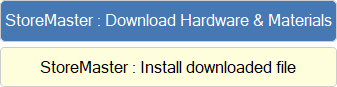
Step 2: Download Table Installer
The CMTableInstaller.exe is required to put the downloaded files into the correct file locations. It does this by reading the registry.
This only has to be done once.
- On the StoreMaster web page (click on image), click the 'Download Table Installer' button.

Click to view StoreMaster web page
Your web browser may tell you that the file isn't commonly downloaded and ask if you want to keep the file - select 'Keep'.
Example
Hover over the message to get the '. . .' menu, as shown. Then click on Keep from the drop menu options.

Click to view possible extra security Microsoft Defender message.
Different web browsers will have different messages and security settings. The download will not harm your PC.
Step 3: Download Tables
- On the StoreMaster web page you will also see available tables for download. Click on 'Shop' button.
In this example, we have clicked on 'Materials'.
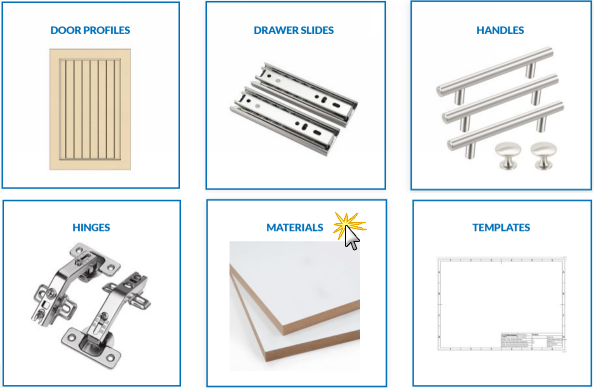
- Choose the brand...
- Materials - Each brand will display all the Material ranges that are currently available.
- The Material table may also include a year, this means that the table will include materials available at the time of writing for that year.
- Drawers - Each brand will display all the drawer models that are currently available.
- Click 'Add to Cart' for each table you would like to download.
- After selecting all required tables, you can click the 'Cart' icon.

Click to Expand
- In the Cart, you can review your order and, when satisfied, click 'Proceed to checkout'
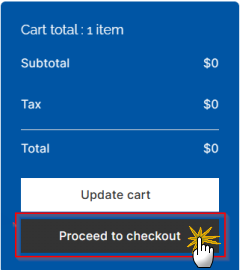
Click to view StoreMaster web page
- Fill in required details and make sure that the agreement check box is ticked.
- Be aware that a correct email address is required if you want an email copy of your order.
- Click on 'Place Order'
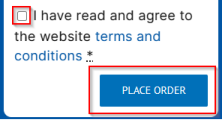
- After processing you will be re-directed to another page where you can download tables.
- Click on file (.smz) in the Download column, as shown.
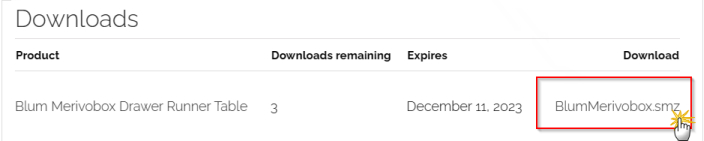
Click to Expand and view Materials .smz file for download
Drawers Only
Now that you have downloaded the drawer tables (.smz)...
- Click on the name of the Drawer Type in the Product column.
- This will take you to a new web page (click on image below) that shows you the Runner Setup which helps you setup your runners to automatically adjust with the opening size of a cabinet.
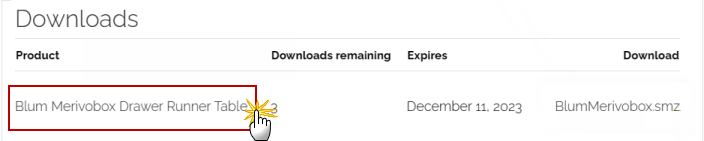
Click to view Runner Setup


 Watch the Video and/or follow the instructions provided here. For assistance, contact our CabMaster Support Team.
Watch the Video and/or follow the instructions provided here. For assistance, contact our CabMaster Support Team. .
.